Embark on your YouTube journey with the ultimate 7-Day Production Challenge! This guide breaks down the entire process, from initial concept to final upload, making video creation accessible and fun. Whether you’re a complete beginner or looking to refine your skills, this challenge provides a structured, step-by-step approach to help you create your first video and build a strong foundation for future content.
We’ll cover everything from planning your video’s topic and script to mastering filming techniques, editing essentials, and optimizing your video for the YouTube platform. Each day focuses on a specific set of tasks, ensuring you stay on track and learn the necessary skills to bring your video idea to life. Get ready to transform your concept into a captivating video within a week!
Planning Your YouTube Debut

Before you even think about hitting that record button, a solid plan is essential for a successful first YouTube video. This pre-production phase is where you lay the groundwork for engaging content, a smooth production process, and, ultimately, a positive viewer experience. Think of it as building a house: you wouldn’t start laying bricks without a blueprint, right? Planning saves time, reduces stress, and increases the chances of your video resonating with your target audience.
Importance of Pre-Production Planning
Pre-production is the backbone of any successful video project. It encompasses everything you do before you start filming. This stage allows you to refine your ideas, anticipate potential problems, and create a structured approach to your content.
- Define Your Goals: Determine what you want to achieve with your video. Are you aiming to inform, entertain, or sell a product? Knowing your objectives will guide your content choices and overall strategy. For example, a video aiming to teach viewers how to bake a cake would have different goals than a video reviewing the latest smartphone.
- Identify Your Audience: Who are you trying to reach? Understanding your target audience’s interests, needs, and preferences is crucial. This will inform your topic selection, video style, and tone. Consider demographics (age, location, etc.), interests, and their level of existing knowledge on the topic.
- Develop a Content Strategy: Artikel the key elements of your video, including the topic, script (or talking points), visual style, and call to action. A clear strategy helps maintain focus and consistency throughout the production process.
- Plan Your Production: Schedule your filming, gather your equipment, and identify any potential logistical challenges. This includes finding a suitable location, arranging for any necessary props or costumes, and setting aside sufficient time for filming and editing.
- Prepare for Promotion: Consider how you will promote your video before you even start filming. This includes crafting a compelling title, writing a detailed description, and planning your social media strategy.
Choosing a Video Topic Relevant to the Target Audience
Selecting the right topic is paramount for attracting viewers and keeping them engaged. Your chosen subject should align with your target audience’s interests and provide value to them.
- Brainstorm Ideas: Start by generating a list of potential topics that you are passionate about and that align with your channel’s overall theme. Consider your expertise and what you enjoy discussing.
- Research Audience Interests: Utilize YouTube’s search suggestions, Google Trends, and social media platforms to identify trending topics and popular search terms related to your niche. This helps you understand what your audience is actively seeking.
- Analyze Competitor Content: Examine successful videos in your niche. What topics are they covering? What are their strengths and weaknesses? This research can inspire you to create unique content that resonates with your audience.
- Assess Your Expertise: Choose a topic where you have a strong understanding or a genuine interest. Authenticity and knowledge will shine through in your video, making it more engaging for viewers.
- Narrow Your Focus: Avoid overly broad topics. Instead, narrow your focus to a specific aspect or that you can cover in detail. For example, instead of “cooking,” focus on “how to make the perfect chocolate chip cookies.”
Researching Existing Content and Identifying Gaps
Once you’ve chosen a topic, it’s crucial to research existing content to understand what’s already out there and identify opportunities for your video to stand out. This research also helps you avoid duplicating existing content and provide a unique perspective.
- YouTube Search: Use YouTube’s search bar to find videos on your chosen topic. Pay attention to the search results, including video titles, thumbnails, and view counts.
- Research: Identify relevant s and phrases that people use when searching for information on your topic. Tools like Google Planner or TubeBuddy can help with this.
- Analyze Popular Videos: Watch the most popular videos on your topic. What do they do well? What are their shortcomings? Take notes on the structure, content, and presentation style.
- Identify Content Gaps: Look for areas where existing videos fall short or where information is missing. Are there specific aspects of the topic that haven’t been covered in detail? Are there different perspectives that could be explored? For example, many tutorials might explain how to bake a cake, but few might detail the science behind the baking process.
- Find Your Unique Angle: Determine how you can offer something unique or valuable to viewers. This could be a different perspective, a more in-depth explanation, a more engaging presentation style, or a specific niche within the broader topic.
Designing a Simple Content or Script Format for Beginners
A well-structured script or content Artikel is essential for creating a clear and concise video, especially for beginners. It helps you stay organized, ensures you cover all the necessary points, and reduces the likelihood of rambling or forgetting important details.
- Artikel Your Main Points: Create a basic Artikel of the key topics you want to cover in your video. This will serve as the foundation for your script.
- Write a Script (Optional): For beginners, writing a full script can be helpful, especially if you’re not comfortable with improvisation. A script allows you to plan your words carefully and ensure you stay on track.
- Use Bullet Points or Talking Points: If writing a full script feels daunting, create a list of bullet points or talking points to guide your presentation. This allows for more flexibility and spontaneity while still keeping you focused.
- Structure Your Video: A common structure for beginner videos includes:
- Introduction: Briefly introduce yourself and the topic.
- Body: Present your main points, providing explanations, examples, and visuals.
- Conclusion: Summarize your key takeaways and include a call to action.
- Keep it Concise: Aim for a video length that is appropriate for your topic and audience. Shorter videos (5-10 minutes) are often more engaging for beginners.
Creating a List of Essential Equipment Needed, Considering Budget Constraints
Starting a YouTube channel doesn’t require a fortune. You can create high-quality videos with a limited budget. Here’s a list of essential equipment and some budget-friendly alternatives:
- Camera:
- Option 1 (Budget-Friendly): Your smartphone. Modern smartphones have excellent cameras capable of producing high-quality video.
- Option 2 (Mid-Range): A dedicated webcam (Logitech C920s Pro) or a used DSLR camera. These offer better image quality and features than a smartphone.
- Microphone:
- Option 1 (Budget-Friendly): A lavalier microphone (e.g., Boya BY-M1) or a USB microphone (e.g., Blue Yeti). These provide significantly better audio quality than your camera’s built-in microphone.
- Option 2 (Mid-Range): A shotgun microphone (e.g., Rode VideoMicro) or a higher-quality USB microphone.
- Lighting:
- Option 1 (Budget-Friendly): Natural light. Film near a window during the day. You can also use inexpensive ring lights or softboxes.
- Option 2 (Mid-Range): A three-point lighting kit. This setup includes a key light, a fill light, and a backlight to create professional-looking lighting.
- Tripod: A tripod is essential for stable video footage.
- Option 1 (Budget-Friendly): An inexpensive tripod designed for smartphones or small cameras.
- Option 2 (Mid-Range): A more robust tripod designed for DSLR cameras.
- Editing Software:
- Option 1 (Budget-Friendly): Free video editing software like DaVinci Resolve (powerful and free), or OpenShot.
- Option 2 (Mid-Range): Paid video editing software like Adobe Premiere Elements or Filmora.
- Optional Equipment:
- Green Screen: Allows you to change your background.
- External Hard Drive: For storing video files.
Day 1-2: Idea & Script Development
These first two days are crucial for laying the foundation of your YouTube video. It’s where you transform a vague concept into a concrete plan. We’ll explore brainstorming, refining your idea, crafting a compelling hook, writing your script, and visualizing your video through storyboarding. This initial planning phase sets the stage for a smoother and more successful production.
Brainstorming Video Ideas and Narrowing Down the Best Choice
Generating video ideas is the first step, and a good starting point is your existing knowledge and interests. Think about what you are passionate about or knowledgeable in. Consider what you enjoy talking about, or what problems you frequently solve for others.
- List everything. Start by making a list of all your interests, skills, and areas of expertise. Don’t censor yourself at this stage; write down everything that comes to mind, no matter how seemingly insignificant.
- Research trending topics. Explore what’s currently popular on YouTube and other social media platforms. Use tools like Google Trends, YouTube’s “Trending” tab, and social media to identify topics that are gaining traction. Look for gaps or unique angles you can bring to these trends.
- Identify your target audience. Who are you trying to reach? Consider their age, interests, pain points, and what they are searching for. Understanding your audience helps you tailor your video ideas to their needs.
- Evaluate potential. Consider each idea’s potential for engagement, monetization, and long-term content creation. Can you create multiple videos on the same topic? Does the idea align with your goals for your channel?
- Prioritize and refine. Narrow down your list by eliminating ideas that don’t meet your criteria. Choose one or two top ideas to develop further.
For example, if you enjoy cooking, your initial list might include: “Easy weeknight meals,” “Baking bread,” “How to make the perfect omelet,” “Meal prepping for beginners,” and “Reviews of kitchen gadgets.” Researching trending topics might reveal interest in air fryer recipes. Considering your audience (e.g., busy professionals) could lead you to focus on “Quick and healthy air fryer meals for busy weeknights.”
Creating a Compelling Video Hook to Grab Viewers’ Attention
The first few seconds of your video are critical. This is your opportunity to grab the viewer’s attention and convince them to keep watching. A strong hook can significantly increase your video’s watch time and overall success.
- Ask a thought-provoking question. Start with a question that directly addresses a problem or curiosity your audience might have. For example, “Tired of bland salads? I’ll show you how to make a salad that’s both healthy and delicious!”
- Use a surprising statement. State a fact or opinion that goes against common knowledge or expectations. This can immediately pique interest. For instance, “Did you know that the way you’re holding your phone is actually making you sick?”
- Show a visually compelling scene. Start with a captivating visual, such as a quick, exciting clip related to your video’s topic. This could be a before-and-after transformation, a demonstration of a skill, or a dramatic scene that immediately grabs the viewer’s attention.
- Make a bold promise. Tell the viewer exactly what they will gain by watching your video. “In this video, I’ll teach you how to double your productivity in just one week.”
- Use humor or a relatable anecdote. Start with a joke, a funny story, or a relatable situation that connects with your audience on an emotional level.
For example, a video about improving your public speaking skills might begin with a quick clip of a nervous speaker followed by the hook: “Do you freeze up when you have to speak in public? In this video, I’ll show you how to conquer your fear and become a confident speaker.”
Techniques for Writing a Script or Video Content
A well-written script provides structure and clarity to your video, ensuring that you deliver your message effectively. Whether you choose to write a full script or an Artikel, it is important to have a clear plan for your content.
- Artikel your key points. Start by listing the main topics you want to cover. This helps organize your thoughts and ensures that you don’t miss any essential information.
- Develop a strong introduction. This is where you introduce your topic, grab the viewer’s attention (using the hook), and state the video’s purpose.
- Write clear and concise content. Break down complex information into easily digestible chunks. Use simple language and avoid jargon unless it is necessary for your target audience.
- Use visuals and B-roll to enhance your message. Plan where you will include visual elements to support your script. This can include images, video clips, graphics, and animations.
- Incorporate calls to action. Tell your viewers what you want them to do at the end of the video, such as subscribing to your channel, liking the video, or visiting a website.
- Practice and revise. Read your script aloud to identify any awkward phrasing or areas that need improvement. Make sure your script flows well and sounds natural.
An example script Artikel for a video about “How to Start a Vegetable Garden” might include:
- Introduction: Hook (Show a beautiful vegetable garden), Introduce topic, state video’s purpose (to teach beginners how to start a garden).
- Planning: Choosing the right location, selecting the best vegetables for your climate.
- Preparation: Preparing the soil, gathering tools and materials.
- Planting: Planting seeds or seedlings, watering and sunlight.
- Maintenance: Watering, weeding, and pest control.
- Conclusion: Recap, call to action (subscribe for more gardening tips).
Identifying Potential Problems with the Video Idea and Offering Solutions
Anticipating potential problems with your video idea can save you time and effort during production. By identifying these issues early on, you can proactively develop solutions.
- Lack of interest. The topic might not be engaging enough for your target audience. Research your audience and competitors to determine if your topic is already saturated or has little demand. Consider alternatives.
- Too complex. The topic might be too broad or difficult to explain in a short video. Break down the topic into smaller, more manageable parts, or focus on a specific aspect.
- Lack of resources. You might not have the necessary equipment, software, or expertise. Prioritize the essential elements, look for free alternatives, and learn basic skills.
- Technical difficulties. You may face issues with recording, editing, or uploading. Practice using your equipment and software before starting, and familiarize yourself with common troubleshooting techniques.
- Copyright issues. You might inadvertently use copyrighted material. Ensure you have the rights to use any music, images, or video clips. Use royalty-free resources.
For example, if you plan to create a video about “Advanced Photoshop Techniques,” but you’re new to the software, you might face a lack of expertise. The solution is to break down the topic into more basic techniques, or to learn and practice those techniques yourself before recording.
Demonstrating How to Storyboard Key Scenes or Shots for Visual Planning
Storyboarding is a crucial step in pre-production. It’s a visual representation of your video, helping you plan your shots, angles, and transitions.
- Sketch the scene. Create simple drawings or sketches to represent each scene in your video. You don’t need to be an artist; stick figures and basic shapes are sufficient.
- Add notes. Include notes under each sketch to describe what is happening in the scene, the dialogue, and any specific instructions (e.g., camera angle, movement, or visual effects).
- Plan the shots. Consider different shot types (e.g., close-up, medium shot, wide shot) and how they contribute to the narrative.
- Sequence the scenes. Arrange your storyboard panels in the order you want them to appear in your video.
- Revise and refine. Review your storyboard and make adjustments as needed. This helps you visualize your video before you start filming.
For example, for a video about “How to Make a Smoothie,” your storyboard might include:
Panel 1:
Drawing: A person holding a blender, with various fruits and vegetables on the counter.
Notes: Wide shot. “Hey everyone, welcome back to the channel! Today, we’re making a delicious and healthy smoothie.”
Panel 2:
Drawing: Close-up of ingredients being added to the blender (e.g., spinach, banana, berries).
Notes: Close-up shot. “First, we’ll add a handful of spinach, a banana, and some mixed berries.”
Panel 3:
Drawing: The blender in action, blending the ingredients.
Notes: Medium shot. “Blend until smooth.”
Panel 4:
Drawing: The finished smoothie being poured into a glass.
Notes: Medium shot. “And there you have it – a perfect smoothie!”
Day 3: Filming Fundamentals
Now that you’ve got your idea and script ready, it’s time to dive into the exciting world of filming! This day is all about transforming your script into a visual masterpiece. We’ll cover the basics of camera settings, lighting, audio, and camera movement, equipping you with the fundamental skills to create a visually appealing video.
Basic Camera Settings and Techniques for Beginners
Understanding your camera’s settings is crucial for capturing clear and engaging footage. Here’s a breakdown of the essential settings:
- Resolution: Choose a resolution based on your target audience and platform. 1080p (1920×1080 pixels) is a great starting point and widely supported. If you’re aiming for higher quality and have the storage space, 4K (3840×2160 pixels) is a good option, particularly if you plan to reframe your shots during editing.
- Frame Rate: Frame rate refers to the number of still images (frames) displayed per second to create the illusion of motion. 24fps is the cinematic standard, giving your video a film-like look. 30fps is common for online videos and provides smoother motion, especially for fast-paced content. Consider 60fps or higher for slow-motion effects.
- Aperture (f-stop): This controls the amount of light entering the lens and affects the depth of field (how much of your image is in focus). A lower f-number (e.g., f/1.8) creates a shallow depth of field, blurring the background (great for isolating your subject). A higher f-number (e.g., f/8) creates a larger depth of field, keeping more of the image in focus.
- ISO: ISO measures the camera’s sensitivity to light. A lower ISO (e.g., 100) is best for bright conditions, producing cleaner images with less noise. As you film in darker environments, you’ll need to increase the ISO (e.g., 800 or higher), but this can introduce digital noise (grain) into your footage.
- Shutter Speed: This controls how long the camera’s sensor is exposed to light. The general rule is to set your shutter speed to double your frame rate. For example, if you’re filming at 30fps, your shutter speed should be around 1/60th of a second. This helps to avoid motion blur and gives your video a natural look.
Lighting Setups Using Natural and Artificial Light Sources
Good lighting is critical for a professional-looking video. Here’s how to use both natural and artificial light effectively:
- Natural Light: Natural light is free and often the most flattering.
- Window Light: Position yourself facing a window for soft, even lighting. Avoid direct sunlight, which can create harsh shadows.
- Overcast Days: Overcast days provide soft, diffused light, perfect for filming.
- Time of Day: The “golden hour” (shortly after sunrise or before sunset) offers warm, beautiful light.
- Artificial Light: When natural light isn’t available or sufficient, artificial light is essential.
- Three-Point Lighting: This classic setup uses three lights:
- Key Light: The main light source, usually placed at a 45-degree angle to the subject.
- Fill Light: Placed on the opposite side of the key light to soften shadows.
- Back Light (Hair Light): Placed behind the subject to separate them from the background.
- Types of Lights:
- Softboxes: These diffuse the light, creating soft, flattering shadows.
- Umbrellas: Similar to softboxes, umbrellas also soften the light.
- LED Panels: Versatile and energy-efficient, LED panels offer adjustable brightness and color temperature.
- Three-Point Lighting: This classic setup uses three lights:
Audio Recording Basics and Ways to Improve Sound Quality
High-quality audio is just as important as video quality. Here’s how to capture clear sound:
- Microphone Types:
- Built-in Microphone: Avoid using your camera’s built-in microphone unless absolutely necessary, as they often pick up background noise.
- Lavalier Microphone (Lapel Mic): Clips to your clothing and provides clear audio, especially for interviews or talking-head videos.
- Shotgun Microphone: Highly directional, great for isolating sound and reducing background noise.
- USB Microphone: Convenient for recording directly to your computer.
- Placement and Techniques:
- Proximity: Place the microphone as close to the sound source as possible.
- Environment: Record in a quiet environment, away from distractions.
- Soundproofing: If possible, use sound-dampening materials like blankets or acoustic panels to reduce echoes.
- Pop Filter: Use a pop filter to reduce plosives (harsh “p” and “b” sounds).
- Audio Editing: Use video editing software to clean up your audio.
- Noise Reduction: Reduce background noise.
- Equalization (EQ): Adjust the frequencies to improve clarity.
- Compression: Balance the audio levels.
Importance of Stable Shots and Camera Movement Techniques
Stable shots and deliberate camera movement can significantly enhance your video’s visual appeal.
- Stable Shots:
- Tripod: Use a tripod for static shots to eliminate camera shake.
- Monopod: A monopod provides stability and allows for more flexibility.
- Image Stabilization: Use cameras or lenses with image stabilization to minimize shake.
- Camera Movement Techniques:
- Pan: Moving the camera horizontally from a fixed position.
- Tilt: Moving the camera vertically from a fixed position.
- Zoom: Changing the focal length of the lens.
- Dolly/Track: Moving the entire camera towards or away from the subject (using a dolly or slider).
- Crane/Jib: Lifting the camera up or down (using a crane or jib).
- Tips for Effective Movement:
- Smoothness: Move the camera slowly and smoothly.
- Purpose: Use camera movement to enhance storytelling and keep the viewer engaged.
- Practice: Practice your movements before filming.
Filming Day Preparation Checklist: Equipment and Location
Proper preparation is key to a successful filming day. Use this checklist to ensure you’re ready:
- Equipment:
- Camera
- Lenses (if applicable)
- Tripod or Monopod
- Microphone and accessories (windscreen, pop filter)
- Lights (softboxes, umbrellas, LED panels) and light stands
- Reflectors (optional)
- Batteries (fully charged)
- Memory cards (formatted)
- Headphones
- Backup equipment (extra batteries, memory cards)
- Location:
- Choose a location that fits your video’s theme.
- Ensure the location has good lighting or access to power for your lights.
- Clear the area of distractions.
- Check for background noise.
- Have a backup location in case of unforeseen issues.
- Other Preparations:
- Review your script and storyboard.
- Test your equipment before filming.
- Set up your lighting and audio.
- Prepare any props or wardrobe.
- Inform anyone else involved in the filming of the schedule.
Day 4-5: Editing Essentials
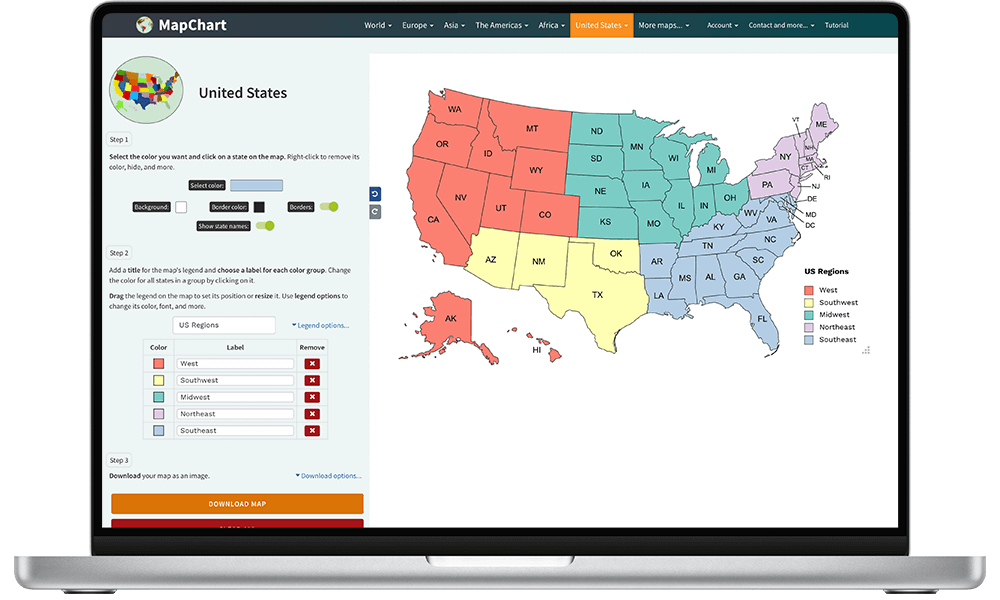
Now that you’ve captured your footage, it’s time to bring it to life! Editing is where the magic happens, transforming raw video into a compelling story. These next two days are all about learning the basics of video editing, from choosing the right software to adding those final touches that make your video shine. Let’s dive in and learn how to polish your content!
Choosing Video Editing Software for Beginners
Selecting the right video editing software can feel overwhelming. There are many options, each with its own features and price points. However, for beginners, simplicity and ease of use are key. Consider these factors when making your choice:
- Free vs. Paid: There are excellent free options available, like DaVinci Resolve (with a powerful free version) and OpenShot. These are great starting points. Paid software, such as Adobe Premiere Elements, offers more advanced features but also comes with a subscription or one-time purchase cost. Consider your budget and long-term needs.
- User Interface: Look for software with an intuitive interface. A clean layout, easily accessible tools, and a logical workflow will significantly speed up your learning curve. Many programs offer tutorials and help guides.
- System Requirements: Ensure the software is compatible with your computer’s operating system and has reasonable system requirements. Editing video can be resource-intensive, so a powerful computer will improve performance.
- Ease of Learning: Research the software’s learning curve. Some programs are designed specifically for beginners and offer tutorials and simplified tools. Look for software with a strong online community for support.
Basic Editing Tasks: Trimming, Cutting, and Transitions
The core of video editing involves manipulating the timeline to create the desired flow and pace. Mastering these fundamental tasks is crucial.
- Trimming: This involves removing unwanted footage from the beginning or end of a clip. Most software allows you to simply drag the edges of a clip on the timeline to trim it.
- Cutting: Cutting is the process of splitting a clip into multiple segments. This is useful for removing sections of the video, rearranging footage, or inserting transitions. Use the ‘cut’ or ‘split’ tool (usually represented by a razor blade icon) to divide your clips.
- Transitions: Transitions smoothly move between clips. Common transitions include:
- Cut: A simple, instantaneous change.
- Cross Dissolve: Gradually fades one clip into another.
- Fade to Black/White: Fades the clip to a solid color, creating a break in the video.
Add transitions by dragging them from the effects panel onto the timeline between clips. Adjust the duration of the transition to control its speed.
Adding Music, Sound Effects, and Voiceovers
Audio significantly enhances the viewing experience. Proper audio editing elevates the overall quality of your video.
- Music: Select music that complements your video’s mood and theme. Ensure you have the rights to use the music (royalty-free music is often the best option). Drag the music file onto the timeline, usually on a separate audio track. Adjust the volume to ensure it doesn’t overpower your voice or other sounds.
- Sound Effects: Sound effects can add emphasis and create a more engaging experience. Use sound effects to punctuate actions, highlight moments, or add comedic timing. Like music, drag the sound effect file onto the timeline and adjust the volume.
- Voiceovers: If you recorded your voice separately, import the audio file and align it with the corresponding video footage. Adjust the volume, and use noise reduction tools to clean up any background noise. Consider using a pop filter to reduce plosives (harsh ‘p’ sounds).
Adding Text Overlays and Graphics
Text and graphics can provide additional information, engage viewers, and enhance your video’s visual appeal.
- Text Overlays: Use text overlays for titles, subtitles, or call-to-actions. Most software offers a text tool that allows you to customize the font, size, color, and position of your text. Animate the text to make it more dynamic.
- Graphics: Add images, logos, or other graphics to your video to enhance its visual appeal. Import your graphic files and place them on the timeline. Adjust their size, position, and duration.
Simple Video Editing Workflow for Quick and Efficient Results
Establishing a consistent workflow will save time and ensure a more organized editing process. Here’s a suggested workflow:
- Import Footage: Import all your video clips, audio files, and graphics into your editing software.
- Rough Cut: Place your clips on the timeline in the order you want them to appear. Trim out any unwanted footage.
- Fine Cut: Refine the cuts, adjusting the timing of each clip to create a smooth flow.
- Add Transitions: Insert transitions between clips to enhance the visual experience.
- Add Audio: Add music, sound effects, and voiceovers. Adjust the audio levels to balance all the sound elements.
- Add Text and Graphics: Incorporate titles, subtitles, and other graphics.
- Color Correction/Grading (Optional): Adjust the colors to improve the overall look of the video. This can often be done with simple tools, even in beginner software.
- Export: Choose your desired video format and resolution and export your finished video.
Pro Tip: Regularly save your project throughout the editing process to avoid losing your work.
Post-Upload: Engagement & Analysis

Congratulations! You’ve created and uploaded your first YouTube video. But the journey doesn’t end there. The post-upload phase is crucial for building a community, understanding your audience, and improving your future content. This is where you truly start to connect with viewers and learn from their reactions.
Interacting with Comments and Building Community
Engaging with comments is vital for fostering a strong community around your channel. It shows viewers you value their input and encourages them to keep watching and participating. Respond to comments promptly and thoughtfully, and be prepared to address both positive and negative feedback.
- Respond to Comments: Take the time to read and reply to comments. Acknowledge viewers’ feedback, answer their questions, and thank them for their support. Personalize your responses to show you’re paying attention.
- Use the YouTube Community Tab: If you have access to the Community tab (available to channels with over 500 subscribers), use it to post polls, ask questions, and share behind-the-scenes content. This fosters a sense of belonging and encourages further interaction.
- Create Discussion: Ask open-ended questions in your video or in the comments section to encourage viewers to share their thoughts and opinions. This creates a dialogue and builds a sense of community. For instance, at the end of a cooking video, you could ask “What’s your favorite dish to make?”.
- Address Criticism Constructively: Not all feedback will be positive. Learn to address criticism respectfully and use it as an opportunity to improve your content. Acknowledge the viewer’s perspective and explain your reasoning if necessary.
- Moderate Comments: Set clear guidelines for comments and moderate them to maintain a positive and respectful environment. Use YouTube’s moderation tools to block inappropriate comments, report abusive behavior, and filter potentially offensive language.
Tracking Video Performance Metrics
Understanding your video’s performance is essential for making informed decisions about your content strategy. YouTube Analytics provides a wealth of data that can help you understand what’s working and what’s not.
- Watch Time: This metric shows how long viewers are watching your video. Aim for a high watch time, as it indicates that your content is engaging.
- Audience Retention: This metric shows the percentage of viewers who are still watching your video at different points. Analyze the retention graph to identify the points where viewers are dropping off.
- Views: The total number of times your video has been watched. While views are important, they don’t tell the whole story.
- Impressions: The number of times your video thumbnail was shown to viewers. A high impression rate indicates that your thumbnail is appealing.
- Click-Through Rate (CTR): The percentage of viewers who clicked on your video after seeing its thumbnail. A high CTR indicates that your thumbnail and title are effective at attracting viewers.
- Traffic Sources: This metric shows where your viewers are coming from (e.g., YouTube search, suggested videos, external websites).
- Engagement Metrics: These include likes, dislikes, comments, and shares. They indicate how viewers are interacting with your content.
Learning from Feedback and Improving Future Videos
Feedback, both positive and negative, is a valuable tool for improving your content. Pay close attention to the comments you receive and use them to inform your future videos.
- Analyze Comments: Read all the comments carefully. Look for common themes and patterns in the feedback. Are viewers consistently praising or criticizing certain aspects of your video?
- Identify Areas for Improvement: Based on the feedback, identify areas where you can improve your content. This might include improving the audio quality, refining your script, or making your editing more engaging.
- Experiment with New Ideas: Try out new ideas based on the feedback you receive. If viewers suggest a particular topic or style, consider incorporating it into your next video.
- Iterate and Refine: Content creation is an iterative process. Continuously refine your content based on feedback and performance data.
- Conduct Polls and Surveys: Utilize YouTube’s polls feature or create external surveys to gather more specific feedback from your audience about their preferences and interests.
Analyzing Viewer Retention and Identifying Areas for Improvement
Viewer retention is a critical metric for understanding how engaging your video is. By analyzing the retention graph in YouTube Analytics, you can pinpoint the moments where viewers are losing interest and identify areas for improvement.
- Identify Drop-Off Points: Look for significant dips in the retention graph. These are the points where viewers are most likely to stop watching.
- Analyze the Content at Drop-Off Points: What’s happening in your video at those drop-off points? Is there a slow section, a confusing explanation, or an uninteresting visual?
- Experiment with Different Approaches: For future videos, try to address the issues you identified. This might involve making your explanations clearer, speeding up the pace, or adding more engaging visuals.
- Compare Retention Data: Compare the retention data of different videos to see which ones perform best. Analyze what those videos have in common and try to replicate their success in future videos.
- Use Chapters: Implement video chapters to allow viewers to navigate easily to different sections of your video. This can improve viewer retention by letting viewers skip to the content they find most interesting.
Ways to Promote a Video After Upload
Promoting your video after it’s uploaded is essential for reaching a wider audience. Here are some effective ways to increase views and engagement.
- Share on Social Media: Share your video on all your social media platforms (Facebook, Twitter, Instagram, TikTok, etc.). Include a compelling description and a call to action.
- Engage with Comments and Replies: Respond to comments on your social media posts and engage in conversations to keep the momentum going.
- Optimize Your Video’s : Ensure your video title, description, and tags are optimized for search. Research relevant s and incorporate them into your video’s metadata.
- Create Engaging Thumbnails: Design eye-catching thumbnails that accurately represent your video’s content and entice viewers to click.
- Collaborate with Other YouTubers: Partner with other YouTubers in your niche to cross-promote each other’s videos. This can help you reach a new audience.
- Run YouTube Ads: Consider running YouTube ads to promote your video to a wider audience. This can be a cost-effective way to increase views and subscribers.
- Promote in Existing Communities: If appropriate, share your video on relevant online forums, communities, or websites.
- Email Your Subscribers: Send an email to your subscribers announcing your new video and providing a link to watch it.
- Create Playlists: Organize your videos into playlists to encourage viewers to watch more of your content.
- Engage with Your Audience: Regularly interact with your audience through polls, Q&A sessions, and community posts to maintain their interest and engagement.
Troubleshooting Common Problems
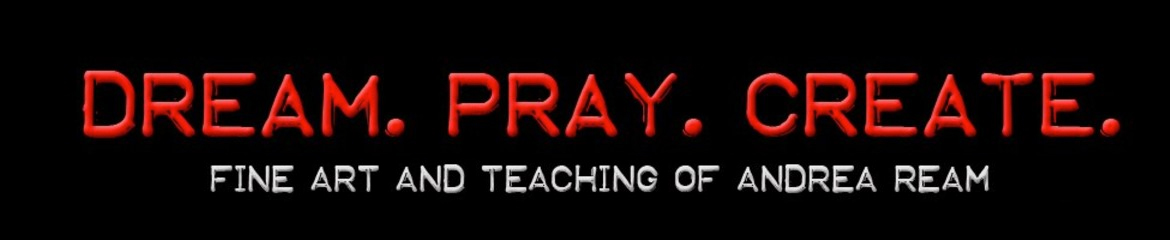
Creating your first YouTube video is a journey, and like any journey, you’re likely to encounter some bumps along the road. Don’t worry! This section equips you with the tools to diagnose and fix common video production issues, turning potential setbacks into learning opportunities. We’ll cover everything from lighting woes to editing errors, ensuring you can overcome any challenge and deliver a polished final product.
Filming Issues: Lighting and Stability
Poor lighting and shaky footage can significantly detract from your video’s quality. Fortunately, these issues are often easily rectified with a little know-how.
- Poor Lighting: Insufficient or poorly positioned light can make your video look dark, grainy, and unprofessional.
- Solution: The simplest solution is to film in a well-lit area, ideally with natural light from a window. If natural light isn’t sufficient, consider using a ring light or softbox to provide even, flattering illumination. Avoid filming directly in front of a bright window, as this can cause your subject to appear as a silhouette. Experiment with different lighting setups to find what works best for your subject and the mood you want to create.
- Shaky Footage: Unsteady footage can be distracting and make your video difficult to watch.
- Solution: The best way to stabilize your footage is to use a tripod. This provides a stable base for your camera, eliminating camera shake. If you don’t have a tripod, try leaning against a stable object, such as a wall or a table, to steady your shot. Consider using your camera’s built-in image stabilization feature, but be aware that this may crop your footage slightly.
Audio Problems: Background Noise
Audio quality is crucial. Background noise can be a major distraction for your viewers.
- Background Noise: Unwanted sounds, such as traffic, air conditioning, or other voices, can ruin your audio.
- Solution: Record your audio in a quiet environment. Turn off any potential noise sources, such as fans or air conditioners. Use a microphone that is directional, meaning it picks up sound primarily from the direction it’s pointed. Consider using noise reduction software in your editing software to minimize background noise. Ensure the microphone is positioned close to your mouth to capture your voice clearly.
Editing Mistakes: Awkward Transitions
Awkward transitions can disrupt the flow of your video and make it feel disjointed.
- Awkward Transitions: Transitions that are too abrupt, or that don’t fit the content, can be jarring.
- Solution: Choose transitions that complement your video’s content and style. Consider using a fade-in or fade-out at the beginning and end of your video. Use crossfades to smooth transitions between clips. Avoid using too many flashy or distracting transitions, as they can detract from your video’s message. Practice editing and experimenting with different transitions to see what looks best.
Upload Issues: Slow Upload Speeds
Slow upload speeds can be frustrating, especially when you’re eager to share your video with the world.
- Slow Upload Speeds: A slow internet connection can significantly delay the upload process.
- Solution: Ensure you have a stable and fast internet connection. Close any other applications that are using bandwidth during the upload process. If possible, upload your video during off-peak hours, when internet traffic is typically lower. Reduce the file size of your video by optimizing it for YouTube’s recommended settings (e.g., using the recommended resolution and bitrate).
Common Video Production Problems and Solutions
- Problem: Poor Lighting – Solution: Use natural light, ring light, or softbox.
- Problem: Shaky Footage – Solution: Use a tripod or stabilize the camera.
- Problem: Background Noise – Solution: Record in a quiet environment; use a directional microphone; use noise reduction software.
- Problem: Awkward Transitions – Solution: Use appropriate transitions; avoid flashy ones.
- Problem: Slow Upload Speeds – Solution: Ensure a fast internet connection; close bandwidth-hogging applications; upload during off-peak hours; optimize video file size.
Creating Visuals for your video

Creating engaging visuals is crucial for capturing and retaining your audience’s attention on YouTube. This section focuses on providing you with visual representations and explanations to help you create high-quality videos. We’ll cover camera setups, editing software interfaces, storyboarding, thumbnail design, and video analytics dashboards. These visuals will equip you with the knowledge to enhance your video production process.
Camera Setup for Filming
A well-organized camera setup is essential for producing professional-looking videos. Proper lighting, camera placement, and microphone positioning significantly impact video quality.Here’s a description of a typical camera setup:* Camera: A DSLR or mirrorless camera, or even a high-quality webcam, is positioned on a tripod at eye level. The camera should be stable to prevent shaky footage.
Lights
Two softbox lights are positioned at a 45-degree angle to the subject, one on each side. This setup provides even lighting and minimizes harsh shadows. A ring light can be used as an alternative, positioned directly in front of the subject.
Microphone
A directional microphone (like a shotgun mic or a lavalier mic) is placed close to the subject’s mouth. This minimizes background noise and captures clear audio. If using a lavalier mic, ensure the wire is discreetly hidden. Visual Representation:Imagine a person seated at a desk.* Camera: A DSLR camera is mounted on a sturdy tripod directly in front of the person, centered on their face.
Lights
Two softbox lights, each approximately 4 feet tall, are positioned on either side of the person, slightly in front and angled towards them. The softboxes have white diffusers to soften the light.
Microphone
A lavalier microphone is clipped to the person’s shirt, close to their mouth. The wire is routed down and out of sight.
Background
A plain, uncluttered background (like a wall or a backdrop) is behind the person, ensuring the focus remains on them.This setup aims to achieve well-lit, clear audio, and a professional-looking video.
Video Editing Software Interface
Understanding the interface of your video editing software is critical for efficient editing. This section will detail a typical software layout.The following elements are usually found in video editing software:* Timeline: The central area where you arrange your video clips, audio tracks, and other elements.
Source Panel
Displays the source video and audio files you import into your project.
Program Monitor
Shows the final output of your edited video.
Tools Panel
Contains tools for cutting, trimming, adding effects, and making other edits.
Effects Panel
Houses video and audio effects, transitions, and other visual enhancements.
Project Panel
Lists all the media files (video, audio, images) used in your project. Visual Representation:Picture a typical video editing software interface, such as Adobe Premiere Pro or Final Cut Pro X.* Top: The interface is divided into sections. At the top, there’s a menu bar with options like “File,” “Edit,” “View,” etc.
Left
The Project Panel, where you see a list of all the imported media files (video clips, audio tracks, images). You can organize files into folders here. Below that, you have the Tools Panel.
Center
The Timeline, where you drag and arrange your video clips and audio tracks. Tracks are arranged vertically (video tracks above audio tracks). You can see the waveforms of the audio tracks.
Right
The Program Monitor, which displays the current frame of your edited video. Below the Program Monitor, there’s the Effects Panel, where you can add and adjust effects.
Bottom
The Source Panel, which displays the selected clip from the Project Panel. You can preview clips and set in/out points here.Each element is labeled clearly. The overall layout is designed for intuitive editing, allowing users to easily navigate and manipulate their media.
Storyboard for a Short Video
A storyboard helps visualize the video’s flow before filming. It includes scenes, actions, and dialogue, ensuring a smooth production process.Here is a sample storyboard for a short video tutorial on how to make a simple paper airplane:* Scene 1:
Description
A close-up shot of hands holding a piece of paper.
Action
The hands start folding the paper in half.
Dialogue
(Voiceover) “Welcome to our paper airplane tutorial!”
Scene 2
Description
Medium shot of the person folding the paper.
Action
The person folds the top corners down to the center line.
Dialogue
(Voiceover) “First, fold the top corners down.”
Scene 3
Description
Close-up of the folded paper.
Action
The person folds the top edges to the center line again.
Dialogue
(Voiceover) “Repeat the folding process.”
Scene 4
Description
Medium shot of the person folding the airplane in half.
Action
The person folds the airplane in half.
Dialogue
(Voiceover) “Fold it in half.”
Scene 5
Description
The finished paper airplane is shown.
Action
The person throws the airplane.
Dialogue
(Voiceover) “And there you have it! A simple paper airplane.”This storyboard Artikels each shot, action, and the corresponding voiceover, allowing for organized and efficient filming.
Video Thumbnails
Thumbnails are the first impression of your video, so creating compelling thumbnails is essential. A good thumbnail grabs attention and accurately represents the video’s content.Here are the key elements of a good thumbnail:* High-Quality Image: Use a clear, visually appealing image or screenshot from your video.
Text Overlay
Add concise, easy-to-read text to highlight the video’s topic.
Color and Contrast
Use bright colors and strong contrast to make the thumbnail stand out.
Consistent Branding
Use your channel’s logo and brand colors to maintain consistency. Visual Representation:Imagine a thumbnail for a video titled “How to Cook the Perfect Steak.”* Image: The thumbnail displays a close-up shot of a perfectly cooked steak, sizzling on a pan. The steak is slightly charred, showing a delicious crust.
Text Overlay
The text “Perfect Steak” is written in bold, white, and easy-to-read font, positioned above the steak.
Color and Contrast
The thumbnail uses a warm color palette (reds, oranges, and browns) to make the steak look appetizing. The contrast is high, ensuring the text and image stand out.
Branding
The channel’s logo (a stylized chef’s hat) is placed in the bottom right corner.This thumbnail aims to be visually appealing and accurately represents the video’s content, increasing the likelihood of clicks.
YouTube Video Analytics Dashboard
Understanding your YouTube analytics is crucial for assessing your video’s performance and making informed decisions.Key metrics to track:* Views: The total number of times your video has been watched.
Watch Time
The total amount of time viewers have spent watching your video.
Audience Retention
The percentage of viewers who continue watching your video at different points.
Traffic Sources
Where your viewers are coming from (YouTube search, suggested videos, external sites, etc.).
Impressions Click-Through Rate (CTR)
The percentage of viewers who click on your video after seeing its thumbnail.
Subscribers
The number of new subscribers gained or lost from your video. Visual Representation:Imagine the YouTube Analytics dashboard for a video.* Top Section: Displays key metrics like views, watch time, and subscribers in a clear, graphical format.
Real-Time Data
A real-time graph shows the number of views in the last 48 hours.
Watch Time Graph
A line graph showing the total watch time over a specific period (e.g., last 28 days).
Traffic Sources
A pie chart showing the percentage of views from different sources (e.g., YouTube search, suggested videos, external sites).
Audience Retention
A graph showing the audience retention curve, indicating the percentage of viewers who are still watching at each point in the video.
Engagement
Sections showing likes, dislikes, comments, and shares.
CTR
Displays the impressions and click-through rate.The dashboard is designed to provide an overview of your video’s performance, enabling you to identify areas for improvement. For instance, a low audience retention rate might indicate that your video needs to be more engaging in the first few minutes. Analyzing these metrics allows you to optimize your content and improve your YouTube strategy.
Outcome Summary
Congratulations, you’ve completed the 7-Day YouTube Video Challenge! You’ve learned the fundamentals of video creation, from planning and filming to editing and promotion. Remember to engage with your audience, analyze your performance, and continuously refine your skills. The journey of a thousand views begins with a single video. Now go forth and create!