Embark on an exciting journey to master new software! This guide, centered around “How to Master a New Software with a ‘Project-Based’ Learning Challenge,” reveals a powerful method for software acquisition. Forget tedious tutorials; we’ll explore the dynamic world of project-based learning, transforming you from a passive observer into an active creator. Prepare to dive into real-world projects that not only teach you the software but also cement your understanding through practical application.
This approach prioritizes doing, creating, and solving. We’ll dissect the process of choosing software, defining a project, planning, gathering resources, implementing your ideas, and iterating until you’ve produced something amazing. From beginner to intermediate, you’ll gain the skills to tackle complex tasks and showcase your newfound expertise. The core of this guide is the challenge: build something real, learn by doing, and celebrate your success.
The Power of Project-Based Learning for Software Mastery
Project-based learning (PBL) offers a dynamic and effective approach to mastering new software. It shifts the focus from passive consumption of information to active engagement and practical application. Instead of memorizing isolated features, you learn by building something real, fostering deeper understanding and long-term retention. This method allows you to quickly translate theoretical knowledge into tangible skills.
Core Concept of Project-Based Learning
PBL centers around the creation of a project. This could be anything from building a website using WordPress to analyzing data with Python or designing a 3D model in Blender. The learning process is driven by the need to solve problems and achieve project goals. This contrasts with traditional learning, where software features are often taught in isolation, disconnected from real-world applications.
The core idea is to learn by doing, making mistakes, and iteratively improving your skills.
Comparison: Traditional vs. Project-Based Software Learning
Traditional software learning often relies on lectures, tutorials, and exercises that focus on specific features or functionalities. This can be effective for building a basic understanding, but it often falls short in developing practical skills and the ability to solve real-world problems. Project-based learning, on the other hand, provides a more immersive and engaging experience.Here’s a comparison:
- Traditional Learning: Emphasizes memorization of features and functionalities. Instruction often follows a pre-defined curriculum. Assessment is often based on quizzes and exams. Focuses on theoretical knowledge.
- Project-Based Learning: Focuses on applying knowledge to solve real-world problems. Instruction is driven by project requirements. Assessment is based on project deliverables and demonstration of skills. Focuses on practical application and skill development.
For example, learning a photo editing software traditionally might involve memorizing the functions of each tool. In PBL, you might create a project, such as editing a set of photos for a specific purpose (e.g., a social media post, a website banner), which requires you to learn and apply the tools in a practical context.
Advantages of Project-Based Learning
PBL offers several significant advantages for software acquisition. By actively engaging with the software through a project, you develop a deeper understanding of its capabilities and limitations. This leads to improved retention and the ability to apply your skills in various contexts.Here are some key advantages:
- Improved Retention: Learning by doing creates stronger neural connections, making information easier to remember and recall. Research consistently shows that active learning methods, like PBL, lead to better long-term retention compared to passive methods.
- Practical Application: PBL forces you to apply your knowledge to solve real-world problems. This develops critical thinking, problem-solving, and decision-making skills. This is in contrast to theoretical knowledge which may not translate into practical use.
- Increased Motivation: Working on a project that you are passionate about is inherently more motivating than passively consuming information. This increased motivation fuels engagement and persistence, making the learning process more enjoyable and effective.
- Development of Problem-Solving Skills: Projects present challenges that require you to troubleshoot, experiment, and find creative solutions. This process strengthens your problem-solving abilities, which are essential for any software user.
- Portfolio Building: Completed projects serve as tangible evidence of your skills and abilities. A portfolio showcasing your work is invaluable when seeking employment or taking on freelance projects.
For instance, if you’re learning data analysis software, a traditional approach might teach you about different statistical tests. In a PBL approach, you might analyze a real dataset to answer a specific business question, such as predicting customer churn. This project not only teaches you the statistical tests but also how to apply them in a practical context and interpret the results.
The portfolio piece is a demonstrable skill.
Defining the Challenge
Embarking on a project-based learning journey requires a solid foundation: defining the challenge. This crucial step involves selecting the right software and then designing a project that will effectively leverage its capabilities. A well-defined challenge ensures that your learning is focused, engaging, and ultimately, rewarding.
Selecting Software Based on Needs
Choosing the right software is the first step. This decision should be driven by your personal or professional goals. Consider the tasks you want to accomplish and the skills you want to develop.To make an informed decision, consider these factors:
- Identify Your Goals: What do you want to achieve? Are you looking to improve your graphic design skills, analyze data, or build a website?
- Research Software Options: Explore different software options within your area of interest. Look at their features, pricing, and user reviews. For example, if you’re interested in video editing, research software like Adobe Premiere Pro, DaVinci Resolve, or Final Cut Pro.
- Consider Your Existing Skills: If you have some prior experience with similar software, it might be easier to learn a new one that builds on those skills.
- Evaluate Software Availability: Ensure you have access to the software. Some software is free, while others require a subscription or purchase.
- Check Learning Resources: Are there ample tutorials, documentation, and community support available for the software? A robust learning ecosystem will accelerate your progress.
Designing a Suitable Project
Once you’ve selected your software, it’s time to design a project. The project should align with the software’s capabilities and your learning objectives. It should be challenging enough to push you out of your comfort zone, but not so complex that it becomes overwhelming.Here are some design criteria:
- Relevance: The project should be relevant to your interests or professional goals. This will keep you motivated.
- Feasibility: Ensure the project is achievable within a reasonable timeframe, considering your available time and the software’s complexity.
- Scope: Define a clear scope for the project. Avoid scope creep by starting small and gradually adding complexity as you learn.
- Measurable Outcomes: Define what success looks like. What will you produce or achieve by the end of the project?
- Iterative Approach: Break down the project into smaller, manageable tasks. This allows for continuous learning and adaptation.
Potential Project Ideas Categorized by Software Type
Here are some project ideas, categorized by software type, to get you started:
| Software Type | Project Ideas |
|---|---|
| Design Software (e.g., Adobe Photoshop, GIMP) |
|
| Data Analysis Software (e.g., Microsoft Excel, Python with Pandas) |
|
| Coding Software (e.g., VS Code, IntelliJ IDEA) |
|
| Video Editing Software (e.g., Adobe Premiere Pro, DaVinci Resolve) |
|
| 3D Modeling Software (e.g., Blender, Autodesk Maya) |
|
These are just starting points. Feel free to adapt and combine these ideas to create a project that is uniquely suited to your needs and interests.
Resources and Tools
Mastering new software demands a well-equipped toolkit. The right resources and tools significantly accelerate learning, transforming the process from a struggle into an engaging and efficient experience. This section explores the essential components of your toolkit, offering practical guidance on leveraging them effectively.
Essential Software Learning Resources
Accessing a diverse range of resources is crucial for comprehensive software learning. These resources provide different perspectives and cater to various learning styles, ensuring a robust understanding of the software.
- Tutorials: Tutorials provide structured, step-by-step guidance. They often include video demonstrations, screen recordings, and practical exercises. Many platforms, such as YouTube and Skillshare, offer free and paid tutorials. For example, a beginner learning Adobe Photoshop might start with tutorials focusing on basic image editing techniques like cropping, color correction, and layer manipulation.
- Documentation: Official documentation is the definitive source of information. It provides detailed explanations of features, functions, and APIs. It is crucial to understand that documentation is written by the software developers themselves. This resource is best for those seeking detailed specifications.
- Online Communities and Forums: Online communities and forums offer invaluable support. Platforms like Stack Overflow, Reddit, and dedicated software-specific forums enable users to ask questions, share solutions, and learn from each other’s experiences. For example, a user struggling with a particular function in Python might find a solution on Stack Overflow, contributed by another user who has already encountered the same problem.
- Official Training Courses: Some software vendors offer official training courses, either online or in-person. These courses provide structured learning paths, often with certifications upon completion. For example, Microsoft offers a wide range of official training courses for its software products, such as Microsoft Office and Azure cloud services.
Free and Paid Tools to Enhance Learning
Various tools can significantly enhance the software learning process, from free utilities to premium software. Choosing the right tools can streamline your workflow, boost your productivity, and make learning more enjoyable.
- Free Tools: Several free tools are available to support software learning.
- Text Editors/IDEs: For coding, free text editors or Integrated Development Environments (IDEs) are essential. Popular options include Visual Studio Code, Atom, and Notepad++. These tools provide features like syntax highlighting, code completion, and debugging capabilities.
- Screen Recorders: Screen recording software allows you to capture your learning process, create tutorials, or share your screen with others for troubleshooting. Examples include OBS Studio (Open Broadcaster Software) and ShareX.
- Note-Taking Apps: Note-taking apps like Evernote, OneNote, and Google Keep help you organize your learning materials, create summaries, and take effective notes.
- Paid Tools: Investing in paid tools can further enhance your learning experience.
- Software Subscriptions: Many software vendors offer subscription-based access to their products. These subscriptions often include premium features, access to advanced tutorials, and dedicated support.
- Learning Platforms: Platforms like Coursera, Udemy, and LinkedIn Learning offer paid courses and learning paths on a wide range of software topics.
- Specialized Software: Depending on the software you’re learning, you may need to invest in specialized software that supports your project-based learning. For example, a designer learning Adobe Photoshop might subscribe to Adobe Creative Cloud, which includes Photoshop and other design tools.
Effective Utilization of Documentation and Support Forums
Documentation and support forums are invaluable resources for troubleshooting and gaining a deeper understanding of the software. Knowing how to effectively use these resources can save you significant time and frustration.
- Navigating Documentation: Documentation is usually organized into sections covering different aspects of the software. Use the table of contents, search function, and index to quickly find the information you need. For example, when learning a programming language, the official documentation will typically have sections on syntax, data types, and functions.
- Using Search Effectively: When searching documentation or forums, use specific s and phrases. For example, instead of searching for “how to fix error,” search for the exact error message or the specific function you are having trouble with.
- Understanding Error Messages: Error messages provide crucial clues about the problem. Carefully read the error message to understand what went wrong. The message often includes the line number and a brief description of the issue.
- Asking Questions in Forums: When asking for help in a forum, provide clear and concise information. Include the software version, operating system, the steps you’ve taken, and the error messages you’re encountering. For example, when asking a question about a Python script, include the Python version, a snippet of your code, and the exact error message you are seeing.
- Contributing to the Community: Once you become more proficient, consider contributing to the community by answering questions and sharing your knowledge. This is a great way to reinforce your understanding and help others.
Hands-on Implementation

Now that you’ve chosen your project, defined its scope, and gathered your resources, it’s time to dive into the practical application of your chosen software. This is where the real learning happens – by actively using the software to build something tangible. Remember, the goal is not just to follow instructions, but to understandwhy* you’re performing each step and how it contributes to the overall project.
Embrace the learning process, and don’t be afraid to experiment and make mistakes; they’re valuable learning opportunities.The following sections will guide you through the process, offering step-by-step instructions and strategies for overcoming common challenges.
Project Execution: Step-by-Step Guide
Let’s consider a project of building a simple website using a hypothetical software called “WebCraft”. This will demonstrate the hands-on implementation process. While the specific features and steps may vary depending on the actual software you’re using, the underlying principles remain the same.First, you’ll need to open WebCraft and create a new project. Let’s assume you’re aiming to create a basic landing page for a fictional “GreenTech Solutions” company.Here’s a breakdown of common tasks:
- Setting up the Initial Page Structure: The initial page structure establishes the basic layout of your website.
- Open WebCraft and select “New Project”.
- Choose a template or start with a blank page. For our example, let’s start with a blank page.
- Add a header section using the software’s layout tools. This is where the company logo and navigation menu will go. You can drag and drop elements, or use pre-built header blocks.
- Add a main content section. This will be the primary area for the landing page’s message.
- Add a footer section. This will contain copyright information and contact details.
- Adding Content and Styling: This involves filling in the sections with text, images, and other visual elements, and then formatting them to match the brand identity.
- In the header, insert the “GreenTech Solutions” logo. You can upload an image file or use the software’s built-in image library.
- Add a navigation menu with links to “Home,” “About Us,” “Services,” and “Contact” pages (even if those pages don’t yet exist).
- In the main content section, add a headline promoting GreenTech Solutions’ core offering. For instance, “Sustainable Solutions for a Greener Future.”
- Add a brief paragraph explaining the company’s mission and values.
- Insert a compelling image related to GreenTech Solutions. This could be a photo of renewable energy installations or a graphic representing sustainability.
- Add a call-to-action button, such as “Learn More” or “Get a Quote.”
- Use the software’s styling tools (font selection, color palettes, spacing controls) to format the text and elements to create a visually appealing design. For example, ensure the colors align with GreenTech’s brand guidelines.
- Previewing and Publishing: Once the content is in place and styled, it’s time to preview the work and then publish it to the web.
- Use the software’s preview function to see how the landing page will look on different devices (desktop, tablet, mobile).
- Make any necessary adjustments based on the preview. For example, ensure the layout is responsive and the text is readable on smaller screens.
- Once satisfied, publish the website. This might involve connecting to a hosting provider or using the software’s built-in publishing features.
- Test the published website to ensure all links and functionality work correctly.
Handling Challenges and Roadblocks
Even with a well-defined project, you’ll inevitably encounter challenges. The ability to troubleshoot and problem-solve is a crucial skill for software mastery.Here are common roadblocks and how to approach them:
- Feature Limitations: You might discover that WebCraft doesn’t have a specific feature you need.
- Solution: Explore workarounds. Could you achieve a similar effect using a different feature? For example, if WebCraft lacks a direct animation tool, could you simulate animation with image transitions? Search online for tutorials or user forums that discuss alternative approaches. Sometimes, it involves thinking creatively about how to use the available tools.
- Technical Errors: You might encounter bugs or errors while using the software.
- Solution: Document the error. What were you doing when it occurred? What error messages did you see? Search the software’s documentation, online forums, or support resources for solutions. Try restarting the software or your computer.
Sometimes, the problem is a simple fix like a corrupted file.
- Design Challenges: You might struggle with the visual design or layout.
- Solution: Research design principles. What makes a website visually appealing and easy to navigate? Look at examples of successful websites in your niche for inspiration. Don’t be afraid to experiment with different layouts and color schemes. Utilize online design resources or templates to guide your choices.
- Lack of Understanding: You might not understand how a particular feature works.
- Solution: Consult the software’s documentation or tutorials. Search for video tutorials or articles that explain the feature in detail. Break down the feature into smaller, more manageable steps. Practice using the feature with simple examples. Try to apply the feature in different contexts.
Remember to keep a record of the challenges you encounter and how you overcame them. This will be invaluable for future projects and will solidify your understanding of the software. Each hurdle you clear is a step closer to mastery.
Iteration and Refinement: The Learning Loop
Iteration and refinement are fundamental to mastering any new software. This iterative process, driven by feedback and self-assessment, is where true understanding blossoms. It’s not just about completing the initial project; it’s about continually improving upon it, learning from mistakes, and pushing the boundaries of your skills. This cyclical approach is crucial for solidifying knowledge and developing a deeper comprehension of the software’s capabilities.
The Significance of Iteration and Feedback
The iterative process allows for incremental improvements, ensuring that each iteration builds upon the previous one. Feedback, whether from yourself, peers, or instructors, acts as a guiding light, highlighting areas for improvement and revealing blind spots. This feedback loop is the engine of learning, driving you to refine your project and enhance your skills.
Evaluating Your Project and Identifying Areas for Improvement
Evaluating your project is a critical step in the learning loop. It involves a thorough assessment of various aspects, from functionality and design to efficiency and code quality. This evaluation process should be objective and honest, allowing you to pinpoint areas where you excelled and areas that require further attention. Consider the following examples:
- Functionality: Does your project perform all the intended tasks? Are there any bugs or errors? For example, if you’re building a website, check if all links work and forms submit correctly.
- Design: Is the user interface intuitive and aesthetically pleasing? Is the design consistent throughout the project? For instance, in a video editing project, is the layout of the timeline and tools easy to understand and use?
- Efficiency: Is your code optimized for performance? Does the project run smoothly and quickly? Think about a data analysis project: are your calculations efficient, and do they complete within a reasonable timeframe?
- Code Quality: Is your code well-structured, readable, and maintainable? Are comments used effectively? For example, in a software development project, is the code easy to understand for others and can be easily modified?
Project Review Checklist
Use a checklist to systematically review your project. This structured approach ensures that you consider all important aspects and don’t overlook any critical details.
Here’s a sample checklist:
| Category | Question | Evaluation | Notes/Actions |
|---|---|---|---|
| Functionality | Does the project meet all the specified requirements? | (Pass/Fail/Partial) | List any missing or partially implemented features. |
| Functionality | Are there any bugs or errors? | (Yes/No) | Describe the bugs and their impact. |
| Design | Is the user interface intuitive and user-friendly? | (Excellent/Good/Fair/Poor) | Suggest improvements to the layout, navigation, and visual elements. |
| Design | Is the design consistent throughout the project? | (Yes/No/Mostly) | Specify any inconsistencies and suggest solutions. |
| Efficiency | Is the project optimized for performance (speed and resource usage)? | (Excellent/Good/Fair/Poor) | Identify areas for code optimization or performance enhancements. |
| Code Quality | Is the code well-structured and readable? | (Excellent/Good/Fair/Poor) | Suggest improvements to code structure, formatting, and commenting. |
| Code Quality | Are comments used effectively to explain the code? | (Yes/No/Partially) | Add or revise comments where needed. |
| Testing | Has the project been thoroughly tested? | (Yes/No) | Document the testing process and results. |
| Testing | Are there any areas that need further testing? | (Yes/No) | Specify the areas and testing methods. |
This checklist provides a structured framework for evaluating your project, identifying areas for improvement, and tracking your progress throughout the iterative process. Each time you iterate, revisit this checklist to gauge your progress and refine your work.
Documentation and Presentation: Showcasing Your Work
Documenting and presenting your project is crucial. It solidifies your understanding, provides a valuable record of your learning journey, and allows you to effectively communicate your skills to others. This section will guide you through the process of documenting your project and creating a compelling presentation.
Documenting the Project
Comprehensive documentation is more than just writing down what you did; it’s about capturing the ‘why’ and ‘how’ behind your decisions. This helps you and others understand your project’s evolution.
- Project Overview: Start with a concise summary of your project’s goals, scope, and intended outcome. Briefly describe the problem you were trying to solve or the task you were trying to accomplish.
- Steps Taken: Detail the specific steps you took to complete the project. Organize this chronologically or by task. Use clear, concise language, and avoid jargon where possible. Break down complex tasks into smaller, manageable steps.
- Challenges Faced: Be honest about the obstacles you encountered. Identify the specific problems you faced, such as technical difficulties, conceptual misunderstandings, or time constraints.
- Solutions Implemented: Describe how you overcame each challenge. Detail the strategies, resources, and tools you used to find solutions. This could include online tutorials, documentation, debugging techniques, or collaboration with others.
- Code Snippets/Screenshots: Include relevant code snippets and screenshots to illustrate your progress and the solutions you implemented. Annotate these to explain their purpose and functionality. For instance, if you are working with data visualization software, provide the final output as a screenshot and explain how the different components are related.
- Key Learnings: Reflect on what you learned during the project. Highlight the new skills you acquired, the concepts you mastered, and the insights you gained. This is a crucial element, as it demonstrates your ability to learn and adapt.
- Future Improvements: Artikel potential areas for improvement or future development. This shows that you are thinking critically about your work and are committed to continuous learning.
Preparing a Presentation or Portfolio Piece
A well-crafted presentation or portfolio piece is a powerful way to showcase your project and your newly acquired software skills. Tailor your presentation to your audience and the purpose of the presentation (e.g., job application, portfolio review).
- Define Your Audience: Consider who will be viewing your presentation. Adjust your language, level of detail, and focus accordingly. A presentation for potential employers will differ from one for fellow learners.
- Choose a Presentation Format: Select a format that best suits your project and your audience. Options include a slideshow (PowerPoint, Google Slides), a website, a video, or a live demonstration.
- Structure Your Presentation: Organize your presentation logically, typically with an introduction, project overview, key features/functionality, challenges and solutions, key learnings, and a conclusion.
- Keep it Concise: Avoid overwhelming your audience with too much information. Focus on the most important aspects of your project and use clear, concise language.
- Practice Your Delivery: Rehearse your presentation to ensure a smooth and confident delivery. Time yourself to ensure you stay within the allotted time.
Compelling Visuals and Illustrations
Visuals enhance your presentation and make it more engaging. Effective use of visuals can significantly improve the clarity and impact of your presentation.
- Screenshots: Use high-quality screenshots to illustrate the software’s interface, key features, and your project’s output. Annotate screenshots with callouts, arrows, and labels to highlight important elements. For example, if you are using a video editing software, take screenshots of the timeline, showing the different video and audio tracks, and add labels indicating which element is being displayed.
- Flowcharts: Create flowcharts to visually represent the project’s workflow, decision-making processes, or the steps involved in a specific task.
- Diagrams: Use diagrams to explain complex concepts or relationships. For instance, if your project involves data analysis, you can use a diagram to illustrate the data processing pipeline.
- Charts and Graphs: If your project involves data analysis or visualization, use charts and graphs to present your findings. Choose the appropriate chart type (e.g., bar chart, line graph, pie chart) to effectively communicate your data. Ensure that the charts are clearly labeled and easy to understand.
- Infographics: Consider creating an infographic to summarize key information about your project in a visually appealing format.
Example of Visuals:
Imagine you’re presenting a project using data visualization software, like Tableau or Power BI. Your presentation includes a screenshot of the final dashboard. The dashboard displays sales data for different regions. You would use annotations on the screenshot to point out key features.
For example:
- A callout bubble highlights a specific chart showing sales trends over time, with the label “Sales Trend – Region A.”
- An arrow points to a map visual, indicating the geographic distribution of sales, with the label “Sales by Region.”
- Labels are added to each axis of the charts to clarify the data being presented.
Another example could be a project where you are building a website. A screenshot of the website’s home page, with annotations highlighting the navigation menu, the hero image, and key content sections. These annotations would provide the audience with a quick understanding of the website’s structure and key features.
For the purpose of visual aids, the presentation could also include diagrams or flowcharts to demonstrate the website’s information architecture or the steps a user takes to complete a specific task.
Advanced Techniques: Taking it Further

Now that you’ve successfully navigated your initial project and gained a solid understanding of the software’s core functionalities, it’s time to delve into more advanced techniques. This stage is crucial for truly mastering the software and unlocking its full potential. Exploring advanced features will significantly enhance your proficiency, allowing you to tackle more complex tasks and optimize your workflow.
Identifying Advanced Features and Techniques
After completing your initial project, take a moment to reflect on the challenges you encountered and the areas where you felt limited. This reflection can guide you in identifying advanced features that will address those limitations. Consider the following:
- Automation: Explore features that automate repetitive tasks. This could include scripting, macros, or built-in automation tools. For example, in video editing software, investigate automated scene detection or batch processing capabilities.
- Advanced Data Manipulation: Look into tools for complex data processing, such as advanced filtering, sorting, and aggregation functions. In a spreadsheet program, this could involve using pivot tables or advanced formulas.
- Customization and Configuration: Investigate options for customizing the software’s interface, settings, and workflows to better suit your needs. This may involve modifying keyboard shortcuts, creating custom templates, or integrating with external APIs.
- Integration with Other Tools: Determine how the software integrates with other applications you use. This may involve importing/exporting data in various formats, using plugins, or connecting to cloud services.
- Performance Optimization: Learn techniques to optimize the software’s performance, such as memory management, caching, and efficient use of resources. This is particularly important for handling large datasets or complex projects.
Resources for Learning Advanced Techniques
Fortunately, a wealth of resources is available to help you learn advanced software techniques. Here are some valuable options:
- Official Documentation: The software’s official documentation is often the most comprehensive resource. It typically includes detailed explanations of advanced features, tutorials, and examples. Look for sections on advanced usage, API references, and troubleshooting guides.
- Online Courses: Platforms like Coursera, Udemy, and LinkedIn Learning offer specialized courses on advanced software techniques. These courses often include hands-on exercises and projects to reinforce your learning. Search for courses that focus on specific features or workflows you want to master.
- Tutorial Websites and Blogs: Numerous websites and blogs provide tutorials, tips, and tricks for using software. Search for articles and videos that cover advanced topics, such as scripting, custom configurations, or advanced data analysis techniques. Websites like YouTube are also valuable for video tutorials.
- User Forums and Communities: Engage with other users in online forums and communities. These platforms are great for asking questions, sharing knowledge, and getting help with specific problems. Search for forums dedicated to the software or related topics.
- Books: While online resources are readily available, books can provide in-depth coverage of advanced topics. Search for books that focus on specific aspects of the software, such as advanced data analysis, automation, or scripting.
Integrating the New Software with Other Tools or Workflows
Integrating your new software with other tools and workflows can significantly boost your productivity and efficiency. This involves connecting your new software with existing tools, ensuring a seamless flow of information and tasks.
- Data Import and Export: Determine the data formats supported by your software (e.g., CSV, JSON, XML, etc.) and the other tools you use. This allows for the smooth transfer of data between applications. For example, a graphic designer may export designs from Adobe Photoshop in a format compatible with a website development tool.
- API Integration: Explore the software’s API (Application Programming Interface) to connect with other services or applications. APIs enable communication between software components, allowing you to automate tasks and create custom workflows.
- Workflow Automation Tools: Consider using workflow automation tools like Zapier or IFTTT to connect your new software with other applications. These tools allow you to create automated workflows that trigger actions in one application based on events in another. For instance, automatically saving email attachments to a cloud storage service.
- Plugins and Extensions: Investigate whether the software supports plugins or extensions. These add-ons can enhance the software’s functionality and integrate with other tools. For example, a project management tool might have plugins that integrate with communication platforms like Slack or Microsoft Teams.
- Cloud Services: Explore the software’s integration with cloud services, such as cloud storage, collaboration platforms, and data analytics tools. This allows for easy access to your data and facilitates collaboration with others. For instance, a video editor might integrate with cloud storage for backing up projects and sharing them with clients.
Troubleshooting and Problem-Solving
Mastering new software inevitably involves encountering problems. This section provides strategies for identifying, understanding, and resolving issues that arise during your project-based learning journey. Effective troubleshooting is a crucial skill for software mastery, transforming setbacks into opportunities for growth and deeper understanding.
Common Software Issues and Solutions
Software, despite its sophistication, is prone to various issues. These problems can range from minor glitches to significant errors that halt progress. Understanding common issues and their solutions can save time and frustration.
- Software Installation and Setup Problems: This often involves compatibility issues, missing dependencies, or incorrect configurations.
- Solution: Carefully review the software’s installation guide. Ensure your operating system meets the minimum requirements. Check for and install any necessary dependencies, such as specific versions of .NET Framework or Python. If errors persist, search online forums or the software’s documentation for specific error messages.
- Interface and Functionality Bugs: These can manifest as unexpected behavior, missing features, or crashes.
- Solution: First, restart the software. Try updating to the latest version, as developers often release patches to fix bugs. If the problem continues, document the steps that lead to the issue, and search for similar reports online. Contacting the software’s support team is also an option.
- File Compatibility Issues: Different software versions or file formats may not always be compatible.
- Solution: Always save your work in a compatible format. Research the supported file formats for the software you’re using. If you encounter compatibility problems, use file conversion tools or software that can translate the file to a more compatible format.
- Performance Issues: Slow loading times, lagging, or unresponsive behavior can hinder productivity.
- Solution: Close unnecessary applications to free up system resources. Ensure your computer meets the recommended hardware specifications for the software. Consider upgrading your hardware, such as RAM or the graphics card. Optimize the software’s settings to improve performance, like reducing visual effects.
- Integration Problems: Issues can arise when different software applications or plugins interact.
- Solution: Verify that all integrated components are compatible with each other. Check the documentation for each piece of software for information about compatibility and known issues. Update or reinstall any components that might be causing conflicts. If problems persist, try isolating the issue by disabling plugins or features one by one to identify the source.
Effective Online Solution Searching
The internet is a vast repository of solutions. Learning to search effectively is a vital skill. This involves using specific s, understanding search operators, and evaluating the credibility of online resources.
- Selection: The choice of s is crucial.
- Action: Use specific s that accurately describe the problem. Include the software name, the specific feature involved, and the error message (if any).
- Example: Instead of “Photoshop problem,” try “Photoshop ‘Cannot open file’ error.”
- Search Operators: Using search operators can refine searches.
- Action: Utilize operators like quotation marks (“”) for exact phrase matching, the minus sign (-) to exclude terms, and the “site:” operator to search within a specific website.
- Example: Searching for “Photoshop ‘out of memory’ error” site:adobe.com will search only Adobe’s website for the specified error.
- Evaluating Online Resources: Not all information online is reliable.
- Action: Prioritize reputable sources such as official software documentation, the software’s official forums, and well-known tech blogs or communities. Consider the date of the information, as outdated solutions may not apply.
- Example: Check the date of a forum post. A solution from several years ago might not be relevant to the current software version.
Approaching and Resolving Complex Problems
Complex problems require a systematic approach. This involves breaking down the problem, isolating the cause, and testing potential solutions.
- Problem Decomposition: Break down a complex problem into smaller, manageable parts.
- Action: Identify the specific components or features involved. Pinpoint the exact moment the problem occurs. Isolate each part to identify where the issue originates.
- Example: If a video editing software is crashing when exporting a video, break down the process. Does it crash with all video formats? Does it crash when using certain effects?
- Isolating the Cause: Identify the root cause of the problem.
- Action: Test each component or feature individually. Try different settings or configurations. Use debugging tools, if available, to monitor the software’s behavior.
- Example: If a plugin is suspected, disable it and test the software’s functionality. If the problem disappears, the plugin is likely the cause.
- Testing and Iteration: Implement and test potential solutions systematically.
- Action: Apply one solution at a time. Test the software’s behavior after each change. If the problem persists, revert the change and try another solution. Document the steps taken and the results.
- Example: If a software is slow, try increasing the allocated memory. Test the performance after making the change. If it improves, the solution is confirmed.
Measuring Success and Assessing Progress
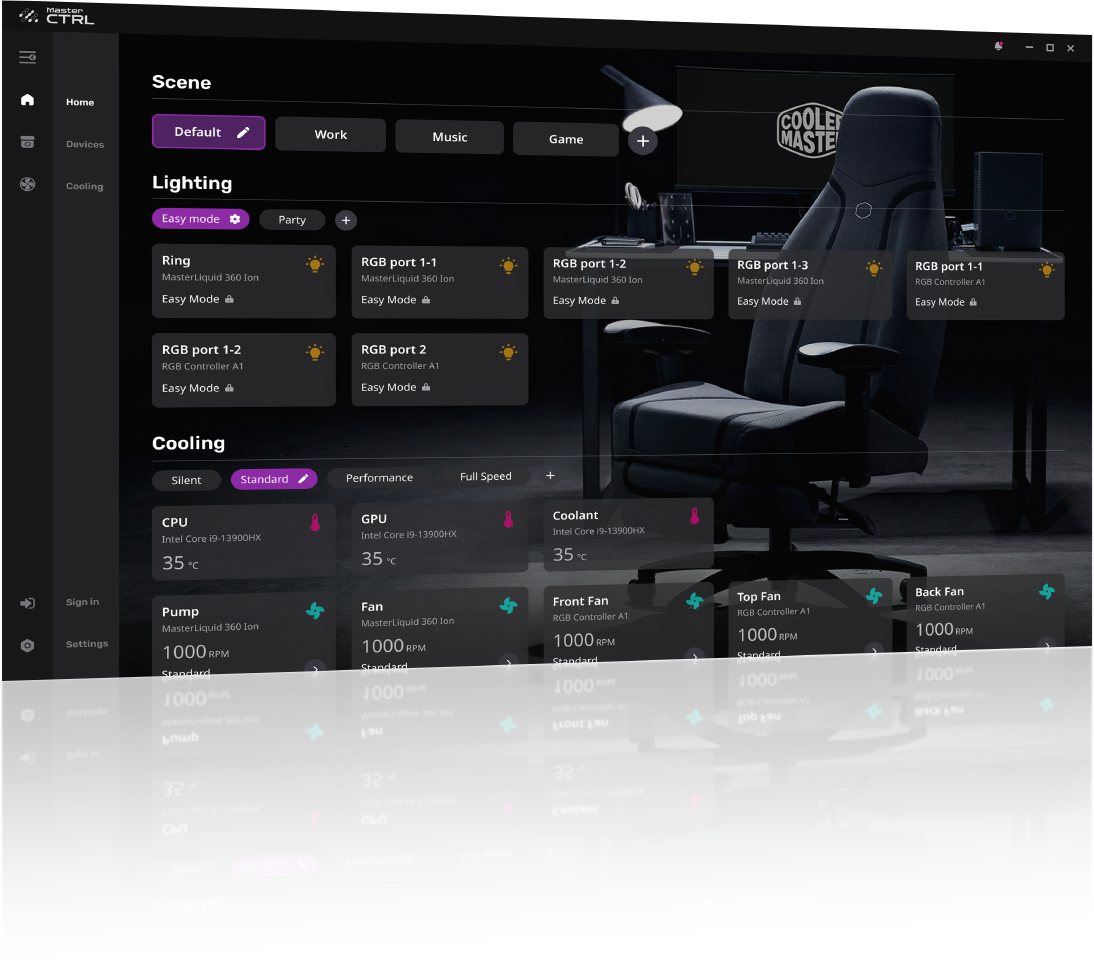
Effectively measuring success and tracking progress is crucial in the project-based learning approach. This allows you to understand what you’ve learned, identify areas for improvement, and ensure you’re meeting your learning objectives. It’s not just about completing the project; it’s about demonstrating mastery of the software and the skills it entails. This section will detail how to evaluate your project, monitor your advancement, and make necessary adjustments along the way.
Evaluating Project Success Based on Predefined Criteria
Before you even start your project, establish clear criteria for success. These criteria act as a benchmark, guiding your efforts and providing a way to objectively assess your final product. This ensures you’re not just building something, but that you’re building it well and demonstrating your software proficiency.
- Project Requirements Met: Determine whether all initial requirements and specifications of the project have been met. For instance, if the project was to create a specific type of data visualization using a software like Tableau, check if the final product accurately displays the required data and meets all the visualization specifications.
- Functionality and Features: Evaluate whether all intended features and functionalities of the software are implemented correctly. If your project involved building a website using a software like WordPress, verify that all the intended pages, forms, and interactive elements work as expected.
- Accuracy and Reliability: Ensure the project produces accurate and reliable results. For example, if you built a financial model using a software like Excel, check that the calculations are correct, and the model functions reliably under different input scenarios.
- Efficiency and Optimization: Assess the project’s efficiency, including its performance and optimization. If the project involves creating a complex animation using software like Adobe After Effects, consider whether the animation renders smoothly, or requires further optimization.
- Design and User Experience: Evaluate the design and user experience. This is especially relevant for projects that have a visual or interactive component. If you are designing a mobile app using a software like Figma, consider if the user interface is intuitive, visually appealing, and easy to navigate.
- Adherence to Best Practices: Determine if the project adheres to industry best practices and coding standards. If the project involves writing code in software like Python, check if the code follows PEP 8 style guidelines for readability and maintainability.
- Completeness and Documentation: Ensure the project is complete and well-documented. If the project is a software application built using a software like Visual Studio, verify the presence of comprehensive documentation that explains how to use the application and how it was built.
Framework for Tracking Progress and Making Adjustments
Regularly tracking your progress allows you to identify any roadblocks and make necessary adjustments to keep your project on track. A structured framework is essential to ensure effective monitoring and evaluation.
- Define Milestones: Break down your project into smaller, manageable milestones. Each milestone should represent a specific, achievable goal. For example, if your project involves creating a game using a software like Unity, milestones could include completing the player movement, implementing enemy AI, and designing the game levels.
- Set Timelines: Assign realistic timelines for each milestone. This helps you gauge your progress and identify potential delays. If you are building a data analysis project using a software like Power BI, set deadlines for completing each stage of the project, such as data import, data cleaning, and creating visualizations.
- Regular Check-ins: Schedule regular check-ins to review your progress against the established timelines and milestones. Use these check-ins to evaluate your accomplishments, identify any challenges, and determine what adjustments are needed.
- Use Project Management Tools: Utilize project management tools like Trello, Asana, or even a simple spreadsheet to track your progress, manage tasks, and document your findings. These tools allow you to visualize your progress and stay organized.
- Seek Feedback: Actively seek feedback from others, such as peers or mentors. Their perspectives can help you identify areas for improvement that you might have overlooked. If you are developing a website using a software like Webflow, ask others to test your website and provide feedback on its usability and design.
- Document Everything: Keep detailed records of your progress, including challenges, solutions, and any adjustments you make. This documentation serves as a valuable resource for future projects and provides evidence of your learning journey.
- Be Flexible: Be prepared to adjust your plans as needed. Projects rarely go exactly as planned. Embrace the iterative nature of learning and adapt your approach based on your experiences and feedback.
Key Performance Indicators (KPIs) to Measure Learning and Project Outcomes
KPIs are quantifiable measures that help you track your learning and project outcomes. They provide concrete data to evaluate your progress and the overall success of your project.
Here is an example of a table outlining some KPIs, the metric, and how to measure it. This is a general example; you should customize the KPIs to fit your specific project and software.
| KPI | Metric | How to Measure |
|---|---|---|
| Software Proficiency | Number of new features learned | Track the number of new features you successfully implement in your project. Keep a log of features used, and how you used them. |
| Project Completion Rate | Percentage of milestones completed on time | Calculate the percentage of milestones you successfully complete within their assigned timelines. This will give you a sense of how efficiently you are working. |
| Problem-Solving Skills | Time spent on troubleshooting | Record the time spent troubleshooting problems, along with the specific issues you encountered and how you resolved them. This will give you insight into your problem-solving skills. |
| Code Quality (If applicable) | Number of bugs or errors found | Track the number of bugs or errors you identify and fix in your project. The lower the number of errors, the better the code quality. |
| Efficiency | Time taken to complete specific tasks | Measure the time it takes to complete key tasks, such as creating a specific element or implementing a particular function. Look for ways to reduce the time needed for these tasks over time. |
| Knowledge Retention | Ability to explain software features | Assess your ability to explain software features and functionalities to others. This can be done by asking a friend to review the project and explain the steps. |
Closing Notes

In summary, mastering new software is more than just memorizing features; it’s about applying them creatively. By embracing the “How to Master a New Software with a ‘Project-Based’ Learning Challenge” methodology, you’ll transform from a novice into a proficient user. Remember, learning is a continuous loop of doing, reflecting, and refining. Go forth, choose your software, define your project, and create something amazing.
The world of software mastery awaits!